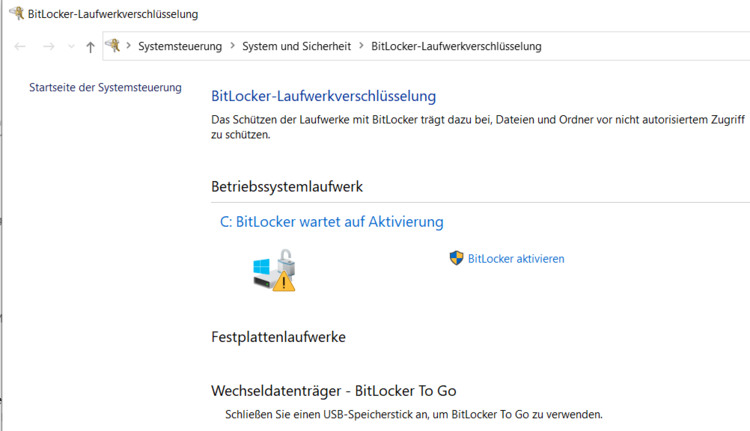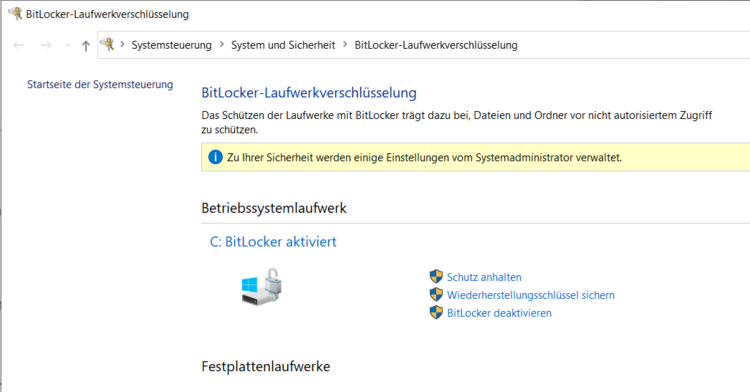ICBM-IT
Please always send enquiries to ICBM-IT via email to it(at)icbm.de
- these will only be read by the team members named on the left.
Farewell to Klemens Buhmann
We held a celebration on 30 September 2025 to bid farewell to our long-serving colleague Klemens Buhmann on his retirement. Klemens had been a system administrator at ICBM-IT since 2000 - a quarter of a century! - in the ICBM IT department and has contributed to the digitalisation of the Institute through his constant commitment. As a member of the Theoretical Physics/Complex Systems working group (Feudel), he was known to most members of the institute across all ICBM working groups in Oldenburg as an efficient problem solver. The ICBM-IT team hopes that the gap left by his departure will soon be filled by a new member.
We would like to thank Klemens for his many years of service and his collegial way of working together and wish him continued curiosity about things in life that are still new territory for him, good health and - last but not least - satisfaction when looking back on the last twenty-five years and his life as a whole.
As IT-admin highly skilled
Klemens the position has filled
no longer does he
as retiree free
he's surfin' his home Wi-Fi chilled
(Limerick rhyme)
Latest news from ICBM-IT
Financial support for School V to purchase new computers as part of the Win11 update has been announced by email [full details (German only) and the application form (German only)].
At this point I would like to remind you that there are two deadlines:
- a deadline of 30 September 2025, by which the computers or hardware to be subsidised must be/have been procured via a budget funding unit of the working group/Institute.
- a deadline of 30.11.2025 for the application to the Fak.V.
To avoid unnecessary stress, we therefore ask all ICBM working groups to clarify by 25 August at the latest which PCs/hardware they want to replace as part of the offer and to apply to ICBM-IT in good time for the necessary support.
Matthias has prepared the following recommendations to help you:
The following alternatives are available for the procurement of Windows 11-capable computers:
- New Dell desktop suitable for office use, 16GB Ram, 512GB SSD, CPU i5 (more precisely Ultra5 235) approx. 450€
- Optionally better CPU (i7), +200€
- Optional memory expansion to 32 GB, +110€
- Refurbished Dell desktop office-ready, 16GB, 256-512GB, (i5 Gen8-12): 200-350€
- Dell laptop, 16GB, 512GB, Ultra 5 235U approx. 900€
- Optionally better CPU ultra7 255u + 150€
- Optional memory expansion to 32 GB, +200€
- Refurbished Dell/Lenovo laptop suitable for office use, 200-500€
The prices are to be understood as a guide, especially with refurbished devices there is a wide range in terms of equipment and price. Ideally, the School's €250 should be added to the price.
Refurbished devices are often former leasing devices that have been professionally refurbished, cleaned and tested by manufacturers or certified companies. They often look and function like new. In addition to the attractive price, the choice of refurbished appliances also offers clear ecological advantages.
Mission statement
We are service-oriented contacts for all questions and problems in the area of IT infrastructure. We see our central tasks in
- advising on the purchase of IT hardware and the use of central IT services at the university,
- setting up and maintaining an operational software environment,
- monitoring and analysing the IT infrastructure in order to avoid problems in advance and ensure security, and
- providing support for IT solutions to questions of scientific computing and data management as well as online teaching and presentation technology.
Our goals are good communication and transparency as well as sustainable solutions and security.
How do I get support?
Please always send your request by email to it(at)icbm.de (ticket system). You will receive an email reply as soon as possible from the IT team member who has dealt with your request. To prioritise requests that arrive at the same time, please describe the importance and urgency of your request in your request.
Be aware of phishing mails
Just some Links:
- BSI Phishing erkennen
- Phishing im Netz erkennen und vorbeugen
- UOL- DSM FAQ
- Verbraucherzentrale Phishing erkekennen
Und doch noch mal ein eigener Text:
Due to recent incidents we would like to remind you how to take care of spam and phishing mails.
Since even in hacker circles there is a shortage of skilled workers, most spam/fraud is not too intelligent (=dangerous), but thanks to DeepL and ChatGPT at least it looks not that bad anymore. That means it's getting more difficult to detect, On the other hand: looking at the mail is usually still without danger and most of the time clicking on links is not harmful either. Entering anything on the linked pages is FATAL in case of a phishing site.
There are a few basic rules you should follow within EVERY mail:
No matter where the mail comes from and in which program you look at it: BEFORE you click on any link, look in the mails header for the full sender (if you can see it) but that's just a first clue. After that, look at the exact link you want to click on. To do so hover your mouse over the link and the real destination should usually be displayed in the lower left corner (on cell phones, usually long-click the link). After you have clicked on a link, look at the top of the browser address page to see if this is really the institution you want to go to. A few examples to try out:
ICBM IT
ICBM IT
„https://uni-oldenburg.de∕.si42.de/icbm”
None of these links directs to an ICBM or other university page! Last one has to be copied by hand, but obviously it is 'uni-oldenburg.de' between the first slashes after https ;)
This practice of checking links BEFORE and AFTER clicking also applies to clicking links in web pages.
How do I set up a Teams account?
- Instructions for setting up MS Teams (as part of Office365) at university account level can be found at: Register Microsoft account for Teams ...
Windows: Is my Bitlocker active?
Bitlocker is a programme to further protect unauthorised access to hard disk data. Normally, this protection is completely unnoticed, but under some conditions a Bitlocker key file is required. If this is not present, access to the data is no longer possible or at least considerably more difficult...
Please check if the Bitlocker is active and inform us if it is by following the steps below:

![[Translate to English:]](/f/5/_processed_/3/2/csm_ICBM-Logo-transparent-_91fe1c6774.png)


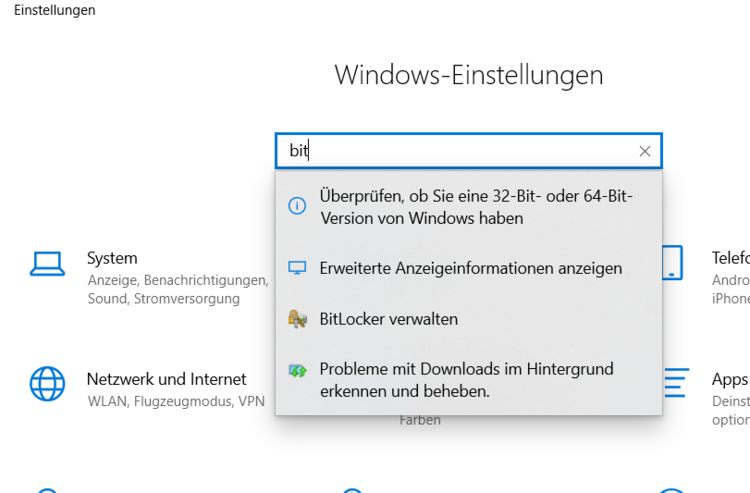
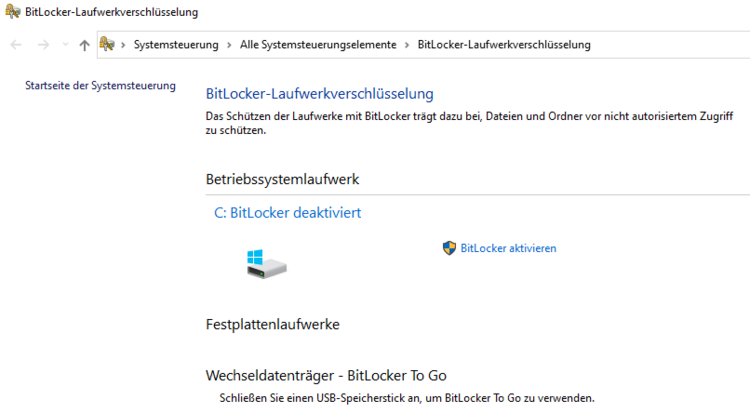 . or
. or