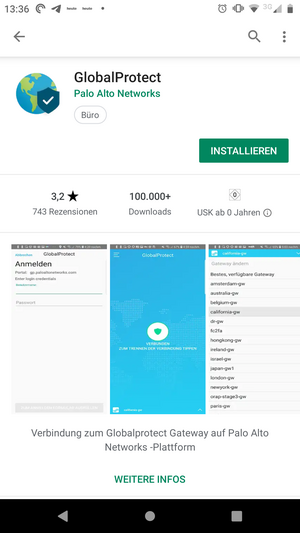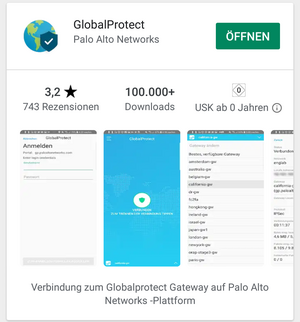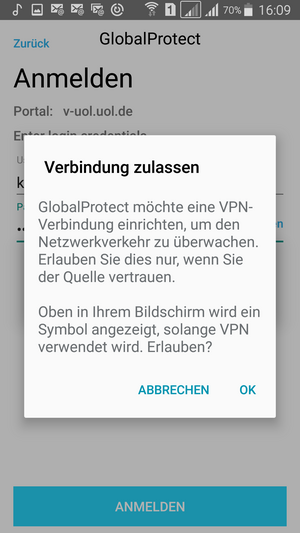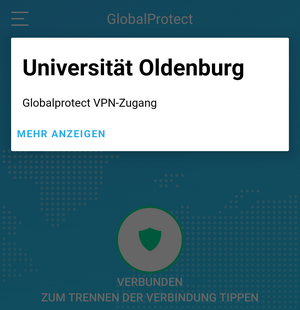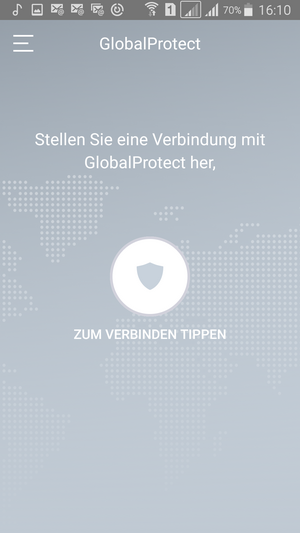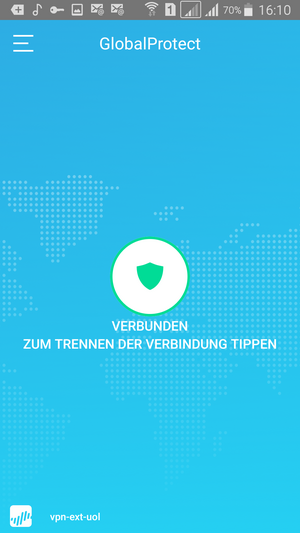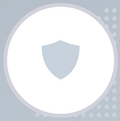VPN client for Android
VPN client for Android
Android-VPN-malfunctions
There are currently problems with the connection between Android and the Global Protect VPN client.
If you already have a version of the Global Protect VPN client on your device, please uninstall it. First restart the device, then install the new version, and then restart the device again.
If the problem persists, please send an email to servicedesk@uol.de with your account name (abcd1234), the Android version, the Global Protect version and a brief description of the problem.
Download and install VPN client
Download the free VPN client Global Protect from the Google Play Store to your end device:
Tap Install.
During the initial connection, a browser window opens for the login, while Global Protect waits.
The login process is described here: Two-factor-login process
Adjust security settings for the VPN client
In the following dialogue, allow the Global Protect VPN Client to establish a VPN connection.
An established VPN connection is indicated by a key symbol  in the upper display line.
in the upper display line.
Tap OK.
The permission to establish the VPN connection is saved in the VPN client and does not need to be confirmed again.