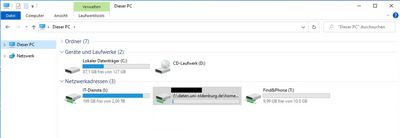Virtual desktop (VDI)
Virtual desktop (VDI)
Function and use of the virtual desktop environment under Omnissa Horizon Client (formerly VMware Horizon Client)
What is a virtual desktop?
A virtual desktop infrastructure(VDI for short) is a workstation environment that you can use from any device with internet access with the appropriate software.
This allows you to use software and functions that are normally only available on campus, even when travelling or at home.
No VPN connection is required to use the virtual desktop. Please access the VDI directly via your internet connection.
Of course, it is also possible to access the VDI within the university in order to use any software that is not installed on your own computer.
The virtual desktop can be used by any member of staff at the university at any time. All that is required is a one-off installation of the "Omnissa Horizon Client" software on your end device. This can be done from the software kiosk for Windows 11 devices. Otherwise, the installation requires admin rights, so that support from your IT advisor may be necessary.
The common Windows and macOS operating systems, iOS, iPadOS and Android devices (from version 5.0) are supported.
A client for Linux systems can also be found on the official Omnissa website, but this is not supported by IT services.
In the next steps, we will briefly explain which functions are available to you with the VDI and how they can be used.
What does the virtual desktop offer?
The virtual desktops include a comprehensive software package with programmes that can be found on almost every workstation PC at the university.
The image below shows an overview of the software products currently available (as of December 2022; download as PDF).
Restrictions of the virtual desktop
It is not possible to exchange data between the VDI and your real PC via USB stick, connected external or local drives.
To back up or exchange data, you can use your L-drive, the university's cloud storage or email.
Printers and scanners connected via USB can generally be used by the virtual system. However, if the devices require special software, the range of functions cannot always be guaranteed. Printing is also possible on the university's network printers.
Users of the VDI have no administrative rights for the environment and cannot install any software.
It is also important to note that you will receive a 'new' virtual PC from a larger pool each time you log on to the system. Data that is temporarily stored by the programme during use is irrevocably deleted after logging off.
So make absolutely sure that you ALWAYS save your work results together with all relevant settings on your personal L-drive, an organisation drive or in your cloud storage.