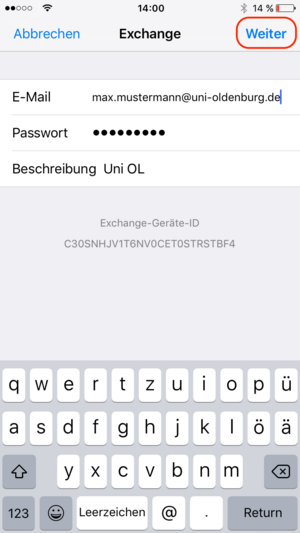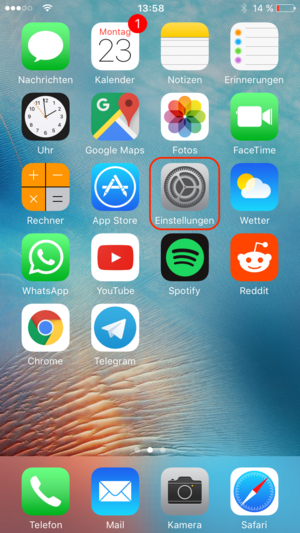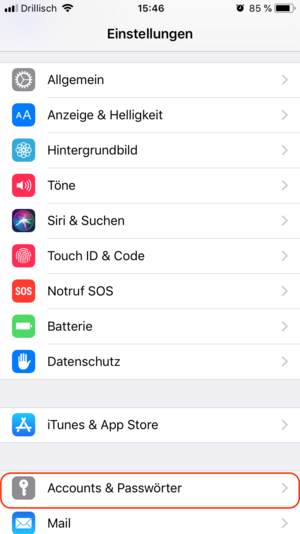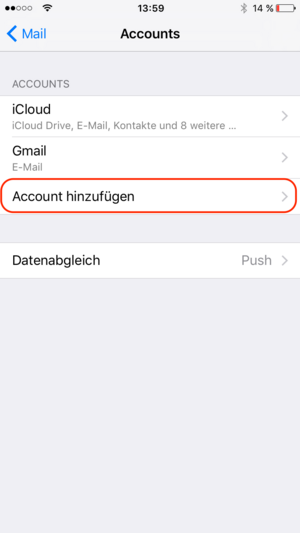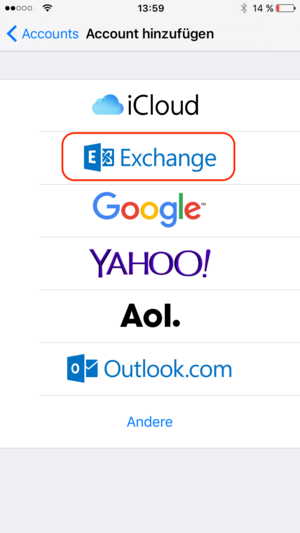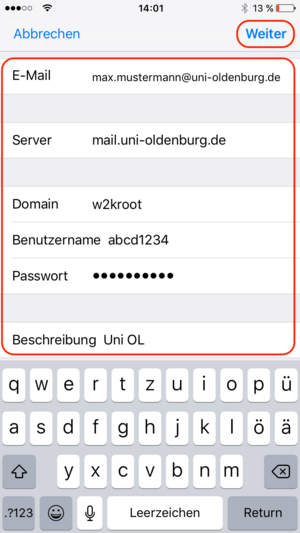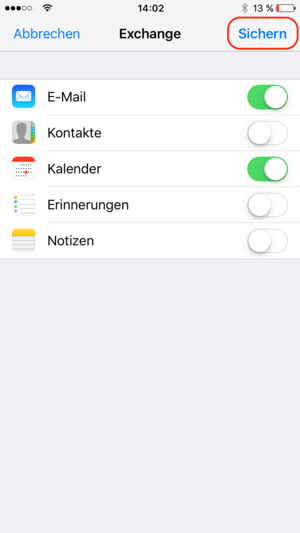Connecting iPhones to a university email account
Connecting iPhones to a university email account
Below is a step-by-step guide to setting up a university email account on an iPhone.
Please note: Students of the University of Oldenburg can only to set up this function after having agreed to use the calendar. For more information, please see Aktivierung der Synchronisation von Stud.IP in den Groupware-Kalender von Exchange (Activating Stud.IP synchronisation with the Exchange Calendar).
Data protection – PIN required
In order to set up synchronisation with the university’s groupware system, your iPhone must be protected by a PIN. This protects data on the device from unauthorised access.If you do not currently use a PIN to access your device, you will be required to activate this feature once the account has been set up.To use this service, you must also agree to the possibility of remote access during setup and, if necessary, to the deletion of all data on the device (for example, in the event of a lost device) in accordance with the guidelines for mobile devices.
Your device will not be accessed without good cause!
5. User data
Email: Your personal university address
Password: The password associated with your user ID
Description: Enter a name for this account We recommend using an appropriate name, such as ‘Uni OL’.