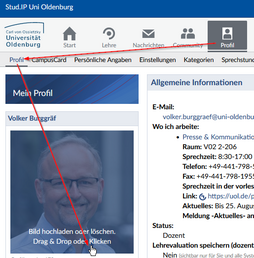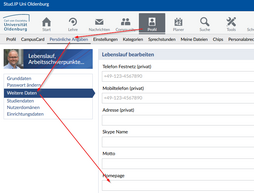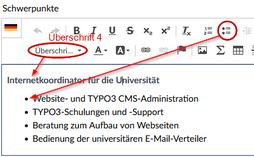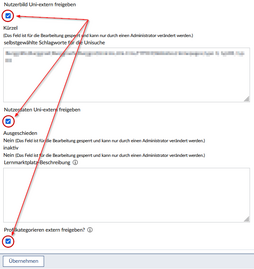Maintain your own contact details
Maintain your own contact details
You can maintain your contact data yourself within the institution(s) where you belong. This data will then appear, for example, when you search for your name via the university search engine, and can also automatically flow into a publicly accessible personal homepage.
Within Stud.IP, only a few personal details are known by default, namely, in addition to your name, only your university e-mail address, institution affiliation and, if applicable, your courses.
All other contact information such as telephone, room, office hours or profile information such as curriculum vitae, publications, areas of specialisation and finally a profile picture must be added manually.
Instructions for use
The following lists where you can edit which contact and profile information on the basis of the various Stud.IP input screens. For each area there is a link that points directly to the corresponding place in Stud.IP.
0) Preparation
In Stud.IP, some fields can contain formatted text (bold, italics, lists, etc.). To enable you to enter formatted text, Stud.IP provides a so-called wysiwyg editor (also called richtext editor ). You can check the status of this editor in the Stud.IP settings and activate it if necessary (recommended):
1) Profile → Personal Details → Institution data
Contact details such as telephone, room and office hours can be set separately for each institution (important for people who, for example, have two half-time jobs in different institutions).
Relevant fields:
- Room
Your office in the university in correct spelling, e.g. V01 1-123 - Consultation hours
Your consultation hours. - Alternative e-mail address
In addition to the personal e-mail address, which applies globally, an additional e-mail address can be entered for each institution, e.g. that of a functional account. - Telephone
Your university telephone number in four-digit notation, e.g. 1234 - Fax
Your fax number with four or six digits, e.g. 2345 or 192345. - Office hours during the semester break if different from the office hours during the semester break.
- Link
The http address of your website within the institution. - News
A news message (e.g. regarding absence due to business trip or holiday), which should be displayed on your Stud.IP homepage as well as in the university search for a limited period of time. In the following field, enter the date until which the current message should appear.
The configuration of your setup data can be accessed very quickly via the menu in the top right-hand corner (see picture).
To do so, open the input mask by clicking on the name of the institute or your institution.
Note: If the sub-tab [Institution data] is missing or your institution affiliation in Stud.IP is incorrect, please contact studipsupport@uol.de with the correct data so that this can be corrected! Especially if you work at two institutions, it may be necessary for you to communicate this so that the second institution can be added to your profile.
1a) Profile → Profile
- Profile photo/user picture Click on the picture area to upload a photo or to change an existing one → It is also displayed in the university search (category name register).
Jump to the corresponding input mask in Stud.IP
You may have to share the profile photo with the outside world (e.g. for display in the name register within the university search), see the entry Share user picture with outside world under Other data.
2) Profile → Personal details → Basic data
Relevant fields:
- Title
academic title (Prof. Dr., Dr., ...) - can be selected from the menu or entered manually. - Title postdated
postdated title (M. A., Ph. D., ...) - can be selected from the menu or entered manually - Gender
(male, female, diverse)
In the "Basic Data" you can select or enter your academic title or postfixed title as well as your gender. To do this, click on [Profile] at the top and then on [Personal details] in the tab navigation, then on [Basic data] in the menu column on the left.
3) Profile → Personal details → Other data
In addition to the institution-specific data, you can enter some basic personal data.
Relevant fields:
- Curriculum vitae
→ can be transferred to website, see TYPO3 doc. - Areas of specialisation
Function (e.g. teaching/research area or specialist for ... ), main areas of work or fields of activity in list form → is also displayed in the university search (category name register) → can be transferred to the website, see TYPO3 documentation - Publications
Publications in list form → can be included on website, see TYPO3 document - Research interests
has to be distinguished from the above-mentioned "Areas of specialisation".
→ can be transferred to the website and appears there as a drop-down element similar to e.g. publications, see TYPO3 documentation. - Share user picture outside
Stud.IP This check mark gives permission for the profile picture to be displayed outside Stud.IP (e.g. in the university search or on websites). - Self-selected keywords for the university search
Here you can enter keywords under which you would like to be found as a person in the university search. Since these are invisible keywords, you can also enter "popular" spelling mistakes, such as different spellings of your name. - Release user data outside the university
This check boxes give permission for the contact and profile data recorded in Stud.IP to be displayed to visitors from outside the university (e.g. in the university search or on web pages). - Release profile categories externally
With this check mark you release the own categories (= own content rubrics with descriptions) created in Profile → Categories for external display. This allows them to be automatically transferred to your personal university website.
4) Profile → Categories
In addition to the prepared fields "Curriculum vitae", "Areas of specialisation", "Publications" and "Research interests", in which formatted text can be entered, further, self-defined topics can be entered with title and descriptive text. These are called categories in Stud.IP and are edited in the sub-tab of the same name.
Any number of categories can be created. These are then displayed within Stud.IP in the profile (each as a heading plus text) and can also be transferred to web pages (see TYPO3 documentation).
Tip: In addition to text, images or download documents can also be uploaded. These then appear as an image or download link in the entered text. Download links initially consist of the file name of the uploaded file, but the clickable text can also be changed.
5) Profile → Thesis topics
Topics for theses can be posted here.
The thesis topics do not belong to the actual contact or profile data, but can be embedded together with them in a personal web page, hence the reference to the input option here:
6) Release of data to the outside
By default, your contact data will only appear within Stud.IP or, if applicable, in the university search. The data will only be displayed externally if you have released it for this purpose.
Under Other data you can also release your profile photo and your user data externally. This means that they can also be found by visitors outside the university network via the university search engine.
Note: If you are a teacher, the button or the release of user data has no meaning, as you can always be found as a teacher outside the university.
7) English translation of the contents
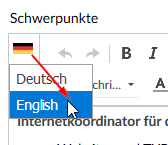
For most fields, an English translation can also be created in Stud.IP in parallel, which is then used on English websites instead of the German text.
To do this, click on the flag symbol in each case to switch to and edit the other language.
Data protection and privacy
By default, your personal data is protected and will not be displayed outside the university. Only in the case of teachers will this data automatically be displayed externally due to official requirements.
If your contact details are to be included, for example, in websites that are also accessed outside the university, then it is necessary for you to release your data to the outsideworld by means of the settings mentioned under 5.) and 6.) !