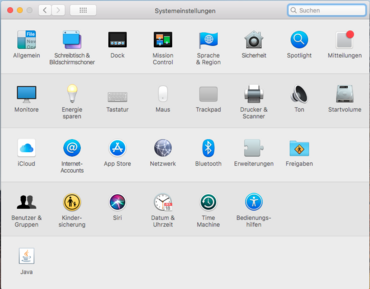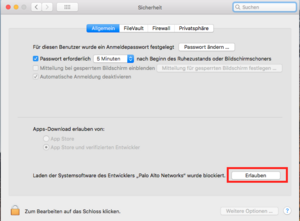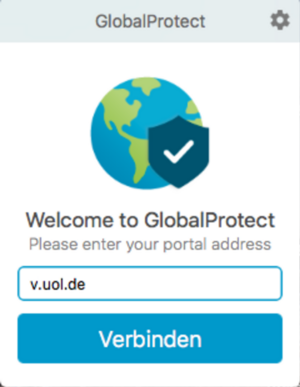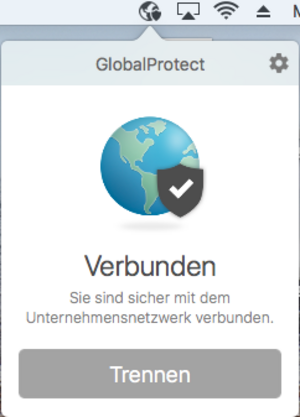VPN client for Mac
VPN client for Mac
With the VPN client for macOS (formerly: Mac OS X) you can dial into the university intranet with an Apple computer.
Download VPN client
Download the VPN client Global Protect for Mac OS X from the software portal using your personal ID.
Log in to the Software Portal with your user account and password.
During the initial connection, a browser window opens for the login, while Global Protect waits.
The login process is described here: Two-factor-login process

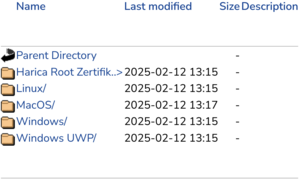

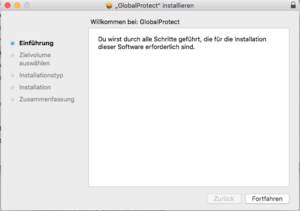
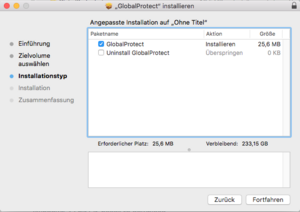
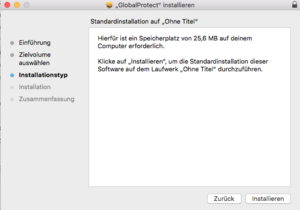
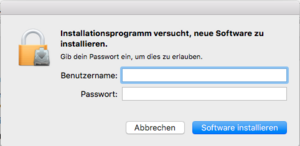
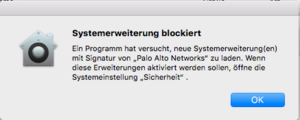
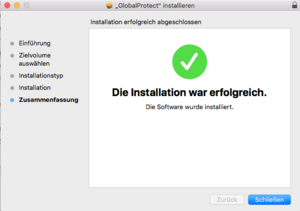
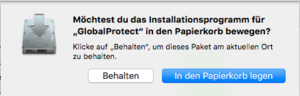
 .
.