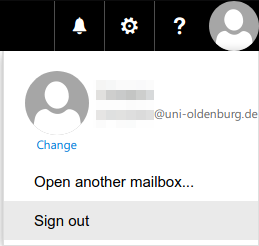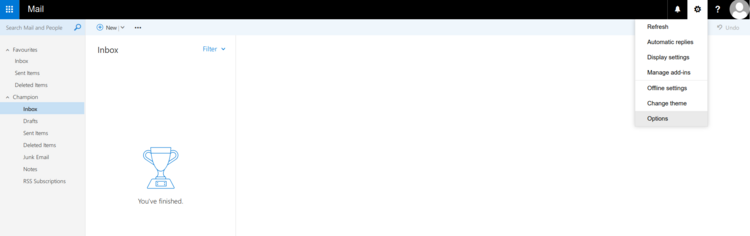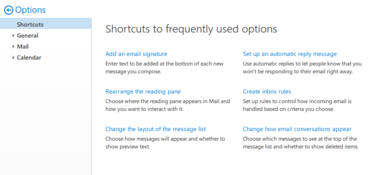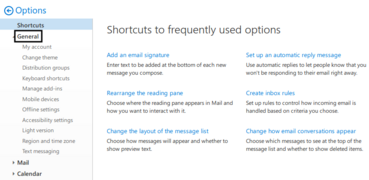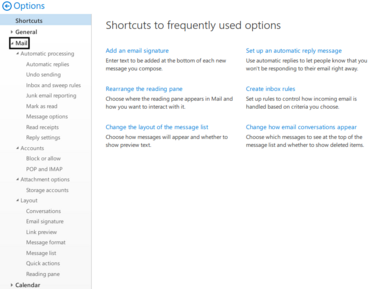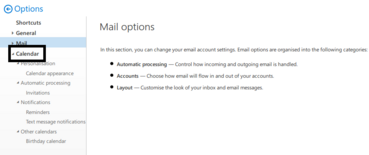Signing in to Outlook on the web
Signing in to Outlook on the web
Signing in to Outlook on the web (webmail)
To use Outlook on the web, enter the URL webmail.uni-oldenburg.de (or the short URL w.uol.de) in your browser (Chrome, Edge, Firefox, Safari etc.). If you are not yet registered with the University of Oldenburg’s central authentication service, please enter your user ID (i.e. abcd1234) and your password on the sign in page.
Once you have successfully signed in, you have access to all functions that are connected to the University of Oldenburg’s central authentication service.
Outlook on the web is part of the central authentication service and is displayed once you have signed in successfully.
Features of Outlook on the web
You can access the various groupware services such as Email, Calendar, People and Tasks by clicking on the square icon in the upper left corner.
Outlook on the web provides a context-sensitive menu (via a right click) for the selected object.
Many actions, such as moving or deleting emails, can be performed by dragging and dropping the email to the desired folder or to Deleted Items.

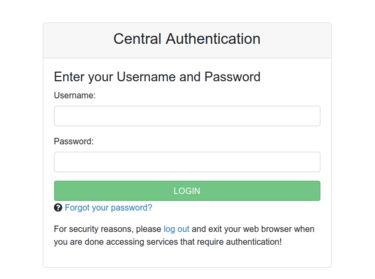
![[Translate to English:] Erste Anmeldung bei Outlook im Web](/fileadmin/_processed/f/d/csm_Outlook_im_Web_-_erster_Aufruf_-_Auswahl_b0c5ede2a8.jpg)