Working offline with Outlook on the web
Working offline with Outlook on the web
You can also use Outlook on the web offline (i.e., without an internet connection). With offline access, the data is stored locally on your PC.
If you use Outlook on the web offline, you can read, write and delete emails, for example, without your PC having to be connected to the internet. You also have access to your contacts and future appointments. Any changes you make will be synchronised with the groupware applications the next time your device is connected to the internet. The changes will only become visible on other devices that are also connected to the groupware applications after synchronisation.
Only enable offline access in Outlook on the web if you are the only person who uses your computer.This prevents third parties from gaining access to your data.
To use offline access, your computer must have the latest version of Internet Explorer, Firefox, Chrome or Safari installed. You also need to activate offline access (you only need to do this once).
Deactivating offline access
You can configure and deactivate offline access by clicking on Einstellungen and then on Offlineeinstellungen.
In the following window, you can manually specify which folders you want to synchronise. If you do not configure these settings manually, the five most recently opened folders will always be made available offline.
In offline mode, emails from the last three days are available per folder.

![[Translate to English:] Offlinezugriff aktivieren](/fileadmin/_processed/5/3/csm_OiW_-_Einrichtung_Offlinezugriff_-_aktivieren_86550d7fd7.jpg)
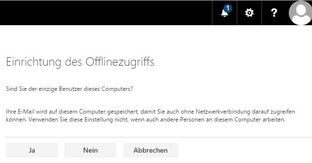
![[Translate to English:] Die Einrichtung des Offlinezugriffs ist abgeschlossen](/fileadmin/_processed/7/9/csm_OiW_-_Einrichtung_Offlinezugriff_-_abgeschlossen_bfcc3a1707.jpg)
![[Translate to English:] Verwendung des zusätzlichen Speichers gestatten](/fileadmin/_processed/e/9/csm_OiW_-_Einrichtung_Offlinezugriff_-_Speicher_zulassen_9227f92fb1.jpg)
![[Translate to English:] Offlinezugriff konfigurieren oder deaktivieren](/fileadmin/_processed/c/8/csm_OiW_-_Einrichtung_Offlinezugriff_-_deaktivieren_5cc993d2d0.jpg)