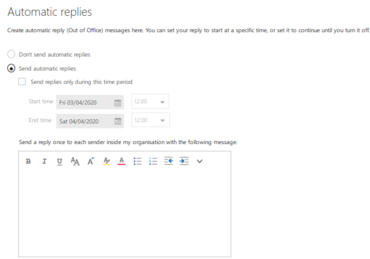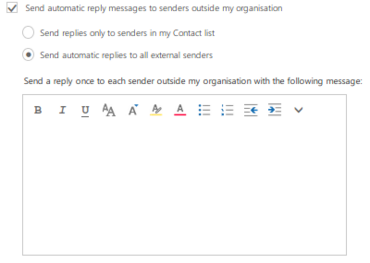Configuring automatic replies in Outlook on the web
Configuring automatic replies in Outlook on the web
Setting up out-of-office notifications and automatic replies
If you are going to be away – and therefore will not read or be able to reply to your emails – for a longer period of time, it might be useful to set up an out-of-office notification.
When someone sends a message to your inbox, they will receive an automatic response. In this automatic response, you can inform the sender about the duration of and, if necessary, the reason for your absence (vacation, illness, etc.).
You also have the option of forwarding incoming emails to one or more email addresses (e.g. to the person covering for you while you are on holiday). To set this up, please see the section on Inbox rules.
Configuring automatic replies
Click on settings and then on automatic replies to configure your automatic reply.
Here you can set up your out-of-office message. To do this, select send automatic replies.
You can also specify a time period for sending the out-of-office message.
You can create two different out-of-office messages. The message in the first field will only be sent to members of the University of Oldenburg. The message in the second field will be sent either only to people from your address book or to all external people who send you an email.